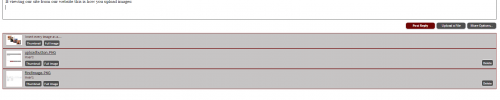Here are directions on how to upload images to a comment/thread when viewing our website directly (either computer or mobile device) Please note each device is different so some images might look different on your own device.
Click "Upload A File":
Located down below the comment box you will see three buttons. Clicking the "Upload a File" button will open up the file dialog box. This is the first step in adding a image to a comment/thread.
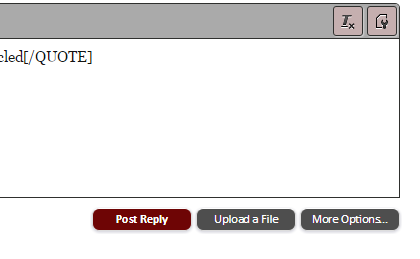
Find Image:
Locate the directory (folder) that the images are that you want to upload. Select the image(s) [please note some devices allow multiple section/uploads at one time] you want to upload and click open (some mobile devices all you need to do is click the image)
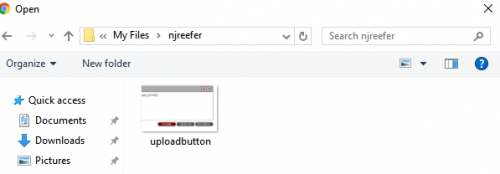
Screen shot from mobile device for upload
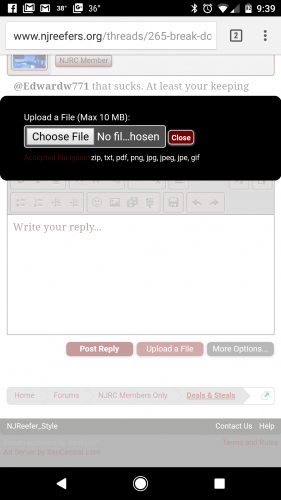
Add Image to Comment/Thread
Once all the images are uploaded they will be located in a list under the comment/thread box. Put the text cursor in the location you want to add the image to your comment/thread and then click "Thumbnail" or "Full Image" button located next to the image you want to add.
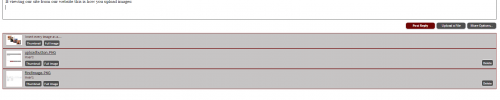
Click "Upload A File":
Located down below the comment box you will see three buttons. Clicking the "Upload a File" button will open up the file dialog box. This is the first step in adding a image to a comment/thread.
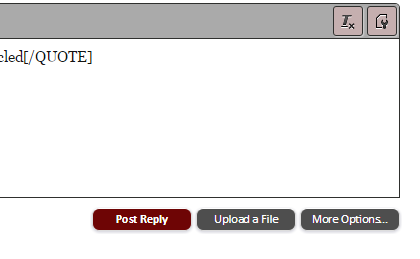
Find Image:
Locate the directory (folder) that the images are that you want to upload. Select the image(s) [please note some devices allow multiple section/uploads at one time] you want to upload and click open (some mobile devices all you need to do is click the image)
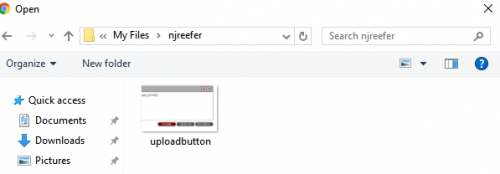
Screen shot from mobile device for upload
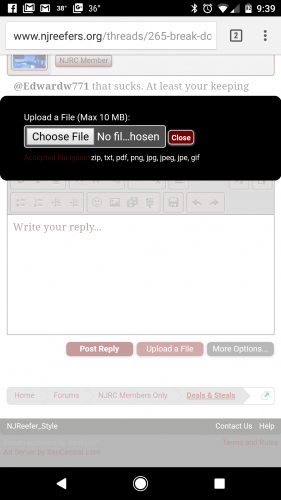
Add Image to Comment/Thread
Once all the images are uploaded they will be located in a list under the comment/thread box. Put the text cursor in the location you want to add the image to your comment/thread and then click "Thumbnail" or "Full Image" button located next to the image you want to add.